Let me guess! So, you want to shift from WhatsApp Messenger to the YoWhatsApp app. Isn’t it? If you want to know how to restore a WhatsApp backup, then you are at the right place.
This article will discuss the step-by-step guide to restoring WhatsApp messages or chats to the YoWhatsapp apk.
Remember, if you switch between the apps, it’s important to backup the data, including photos, chats, media, and files, so you won’t lose them.
Sometimes, we lose our important documents without backup, so restoring them becomes a headache. To complete this daunting task in a simple way, we are here with this backup tutorial. So, stick to the article to understand each and every step clearly.
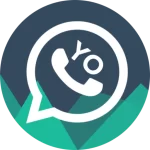
How to Transfer WhatsApp Data to YOWhatsApp?
First, ensure you have a proper internet connection and above 60% charge available. It often fails in between the transfers due to low charge in your device. It shows “retry” due to a poor or unstable internet connection.
Now, it’s time to follow the steps to transfer your data to WhatsApp individually.
Step 1: Backup WhatsApp Data
Back up your WhatsApp data first to ensure a smooth data transfer from WhatsApp Messenger to the WhatsApp app. Follow these steps to backup WhatsApp data in your phone’s storage:
- Open WhatsApp on your phone and click on the three dots present in the upper right corner of the screen.
- Tap on the settings option, then click the chats option and scroll down to locate the “Chat Backup”
- Then click on the “Backup” button and wait for some time to complete the data backup.
Step 2: Copy the WhatsApp Backup to the YOWhatsapp Backup
The next step after backing up the data in your device storage is to copy the same data to the YoWhatsapp backup folder. To locate all the data in your new YoWhatsapp app, follow these steps:
- Open the “File Manager” app on your phone. Then, name a new folder in your internal storage, “YoWhatsapp.”.
- Locate the “Whatsapp” folder and open it. Multiple subfolders like media, files, backups, and databases will be found.
- Copy all the subfolders from the “WhatsApp” folder. It is the folder where all the backups of WhatsApp data are saved.
- Now, paste it to the ” YoWhatsapp ” folder you have created recently.
- Then, open the “Copied Media” folder and rename all the folders from Whatsapp to “YoWhatsapp.” For instance, rename “Whatsapp Animated Gifs” to “Whatsapp Animated Gifs.”
Remember: If you miss this step of copying and renaming the folders, YoWhatsapp will not be able to find the backup. It will show a YoWhatsapp backup error stating, “Can’t find any backup in /sdcard/yoWhatsapp”
Step 3: Uninstall WhatsApp Messenger
Don’t worry! You won’t lose your backup WhatsApp data even after uninstalling the WhatsApp Messenger app. So, uninstall the WhatsApp Messenger app.
- First, long press the WhatsApp Messenger app icon. Then choose the uninstall option and wait for some time to complete the uninstallation process.
- If in case you don’t find the uninstall option, click on the info and then tap on the “uninstall” button.
Step 4: Download and install the YO Whatsapp New Version
Here’s the complete comprehensive installation guide for the YoWhatsapp app.
- Enable Unknown Sources
- Go to the setting, then scroll down to locate the “apps” section, and click on the three dots on the upper right corner.
- Then, select the “special access” option and, at last, click on “Install unknown apps.”
- Download the YoWhatsapp
Click on the “download” link directly to download your smartphone’s Yo Whatsapp Latest version.
3. Install the YO Whatsapp New Version 2024
- Go to the “File Explorer” and locate the “YOWhatsapp APK” file. Click on the Yo Whatsapp apk file to install it.
- A pop-up menu will appear. Tap the Install button, then tap the “Yes” option to initiate installation.
- Wait for some time, and it will appear on your phone’s home screen.
4. Restoration of WhatsApp Backup to YOWhatsApp
The final step is about restoring your data to Yo Whatsapp. For this, you don’t need to follow many steps. Usually, once you install the app, it copies the data that you have saved initially. However, you must press the “Restore” button to restore all the data in the YoWhatsapp app.
Once it shows 100% messages restored, check yourself if any data is lost or left to restore. Usually, complete data gets transferred from Whatsapp Messenger to the YoWhatsapp app. So, no need to worry!
Conclusion
In brief, we provide an easy step-by-step WhatsApp backup guide to help you easily transfer your 100% chats. This article will help restore your data from WhatsApp to YoWhatsapp. Now, there is no need to stress while switching the apps. It’s more than easy with our comprehensive guide. So, ready to explore a new app without losing your old memories?
Also Check: How to Backup YOWhatsApp Chats to Google Drive?
