Scared of losing your WhatsApp chat history? Not any more! Yes, in this article we will be discussing the detailed tutorial to backup your YoWhatsApp chat history to Google Drive.
If you are a WhatsApp user and you don’t want to lose your important chats, this article is going to be your lifesaver. Ready to backup your YoWhatsApp chat history?
It isn’t that difficult! In fact, it’s as easy as backuping your regular WhatsApp chat history to Google Drive. Kindly stick to this article to know how you can backup your WhatsApp chats to Google Drive.
First of all, let’s understand why you should backup your chat history. Sometimes, we tend to lose our important work chats while switching phones. In this case, if you haven’t backed up your chat history, you won’t be able to restore it.
Setting this up hardly takes five minutes. So, do you want to sacrifice your essential chats for saving your five minutes? If not, let’s set this up with the help of our detailed guide.
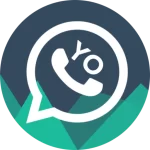
Also Check: How to Change Fonts in YO WhatsApp?
How to Backup your Chats on Android?
Firstly, you need to launch the YO Whatsapp APK on your device before backing up your chats. For this, you can go through our article “How to restore WhatsApp data to YoWhatsapp?“
In this article, we have tried our best to provide you with an easy guide to download and restore WhatsApp data to YoWhatsApp. Then follow these steps to backup your YoWhatsApp chat history to Google Drive.
1. Go to Chat Backup
- Click on the triple-dot icon present on the upper right corner of the YOWhatsapp APK.
- Then, click on the “Settings” option. After clicking on the setting option, scroll down and locate the “Chats.”
- Once you locate it, tap on the “Chats” icon and then tap on the “Chat Backup” button.
Recheck it that you have clicked on the “Backup Chats to Google Drive” button to ensure the efficient chat backup on YoWhatsApp APK.
2. Change it from Never
Make sure that you have changed the backup duration from “Never” to “Only when I tap Backup”. This will help you preserve chat history by frequently backing up your data.
3. Tap on Include Media
If you want your media like photos, videos, audios, and files to be there with the chats, you will have to click on the “Include Media” option. This will not only backup your chat history but also help you save your important work related documents and files.
4. Click on Backup Button
After setting all this important stuff step-by-step, click on the “Backup Data” button. It allows you to backup all the recent and old chats and media present on your device at the current time.
Now, sometimes after uninstalling the YoWhatsApp app, people don’t find their backup in Google Drive either. So, here is the solution. We have come up with another guide to find your backed-up data in Google Drive. So, let’s go with the comprehensive guide to find your YoWhatsApp backup data in Google Drive.
How to Find YOWhatsApp Data in Google Drive on Android?
Here is the step-by-step guide. You need to follow this guide to access your WhatsApp backup data. So, are you ready? If yes, let’s start!
- Open “File Manager” on your Android device.
- Scroll down and locate the “Internal Storage” option. Then, tap on it and click on the “Android” option.
- After this, tap on the media and scroll down to find out the “YoWhatsApp” option.
- Once you click on it, you will get multiple options like databases, backups, media, shared, etc.
- Click on the “Databases” option, and here you can see your encrypted chat history.
On the Last Note
It’s very important to backup your YoWhatsApp data to Google Drive for future preferences. It not only saves you data but also helps you access all your chats while switching devices. That’s all about backing up and finding data in Google Drive.
For more information and queries, kindly drop your comment in the comment box. We will try our best to answer your queries shortly. We hope we have dealt with all your issues.
